Home → Duo and MFA → Printer Friendly Version
Duo and MFA
General
1. Enrolling a New Device in Duo
Setting up a New Device and/or Phone Number with Duo
If you find yourself with a new device or phone number, you will need to contact the Student Technology Helpdesk to have Duo manually reset. Please contact us:
Chat: Helpdesk Teams Chat (Instructions on how to access via Microsoft Teams)
Email: techsupport@csusm.edu (students)
Phone: 760.750.4790
2. Duo Key Fob Information
If students and faculty members lack a Duo-compatible device or face issues with the Duo service, the campus can furnish them with a Duo Key fob. This key fob generates a 6-digit code that can be used to authenticate with Duo.
You may obtain one from the Student Technology Helpdesk located on the 2nd floor of the Kellogg Library.
Our hours of operation can be found on our IITS webpage.
3. Duo One-Time Passcode
If a student, staff, or faculty member loses access to their mobile device and needs to authenticate with Duo while they wait for a replacement device, they may request a one-time Duo code, which will expire in 12 hours and can be used for a single sign-in.
For users who have lost access to their phone, we suggest visiting the Student Technology Helpdesk to obtain a Duo Key Fob. This device will provide a reliable means of authentication, ensuring uninterrupted access to Duo services.
Students
1. First Time Duo Enrollment
DUO multi-factor authentication (MFA) is an additional method of verifying your identity and protecting your information when you log into CSUSM systems and websites. Duo will be used on a regular basis as an app that students have on their mobile devices. You may also connect the Duo Mobile application using a tablet. If you have no smartphone or tablet, your smartphone is too old (iOS 10 and older or Android 5 and older), or you would prefer not to use your personal smartphone with the Duo Mobile app, you may request a hardware token (key fob) to use instead. Please make arrangements to go to the helpdesk to request a key fob. Make sure to bring your campus ID when you come to pick it up.
All students, staff, and faculty accessing CSUSM systems and application are required to use multi-factor authentication.
If you are a newly admitted student please follow the guide below to setup your Duo account.
Step 1: Log in to your MyCSUSM
Step 2: Click on DUO Self Enrollment, located under Quick Links.
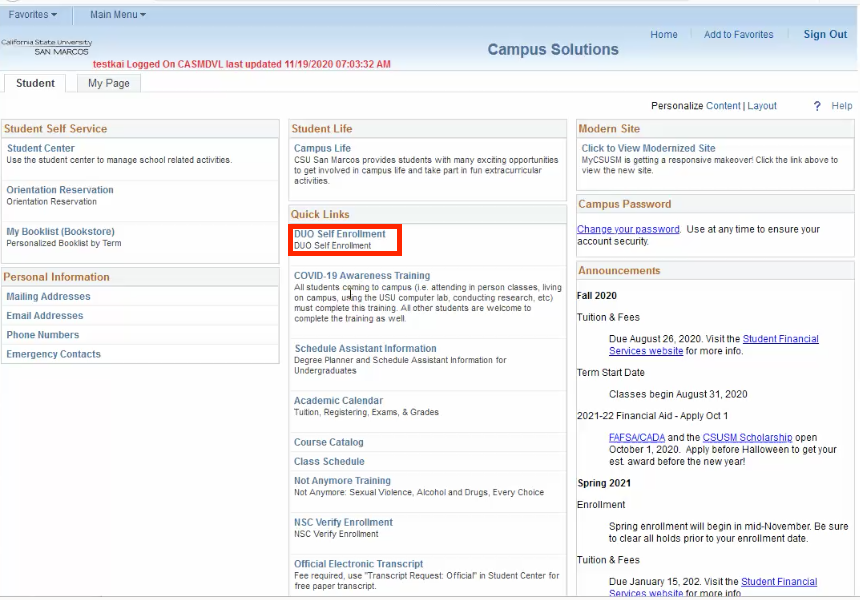
Step 3: Select Register Smartphone with app in the How do you want to enroll in MFA? menu.
Step 4: At the bottom of that screen, select the mobile phone number that you will use for DUO.
Step 5: Click Enroll
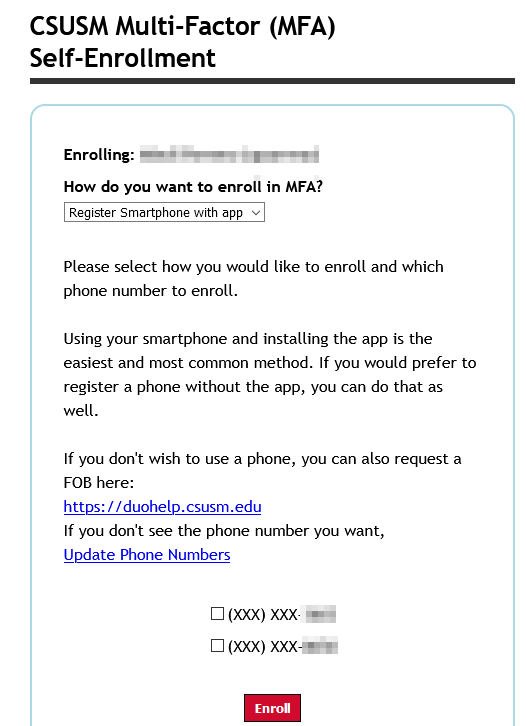
Step 6: Follow the instructions to download the DUO mobile phone app and enroll in DUO.
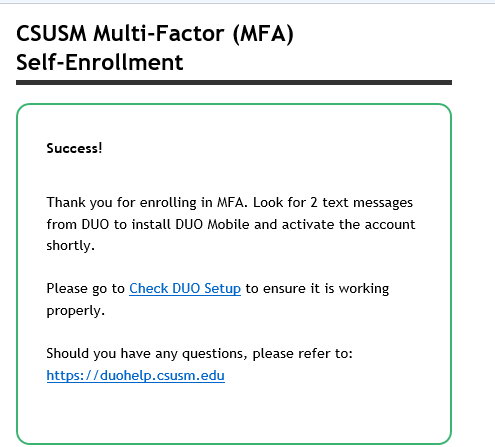
If you encounter any issues enrolling in Duo, including an error message (Access is not allowed because you're not enrolled in Duo), please:
- Please fill out our DUO Identity Verification Form.
- Once the form is submitted, our staff will review the submission and attempt to verify your identity using our verification tool. If successful, we will contact you using the provided email address to send updates regarding your request.
Chat: Helpdesk Teams Chat (Instructions on how to access via Microsoft Teams)
Email: helpdesk@csusm.edu (fac-staff)
Email: techsupport@csusm.edu (students)
Phone: 760.750.4790