Home → Campus Emails → General → Setting Up Your Email on Your Mobile Device (iOS)
1. Setting Up Your Email on Your Mobile Device (iOS)
iOS Email App Set-up
While we recommend using the Outlook App for accessing your student email, we understand it's important for some people to have all of their emails in one location. The following are
- Go to Settings, select Mail, and select Accounts
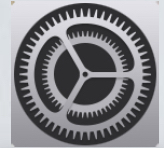
- Select "Add Account"
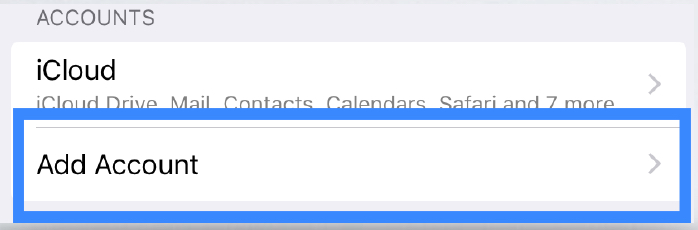
- Click the Exchange icon
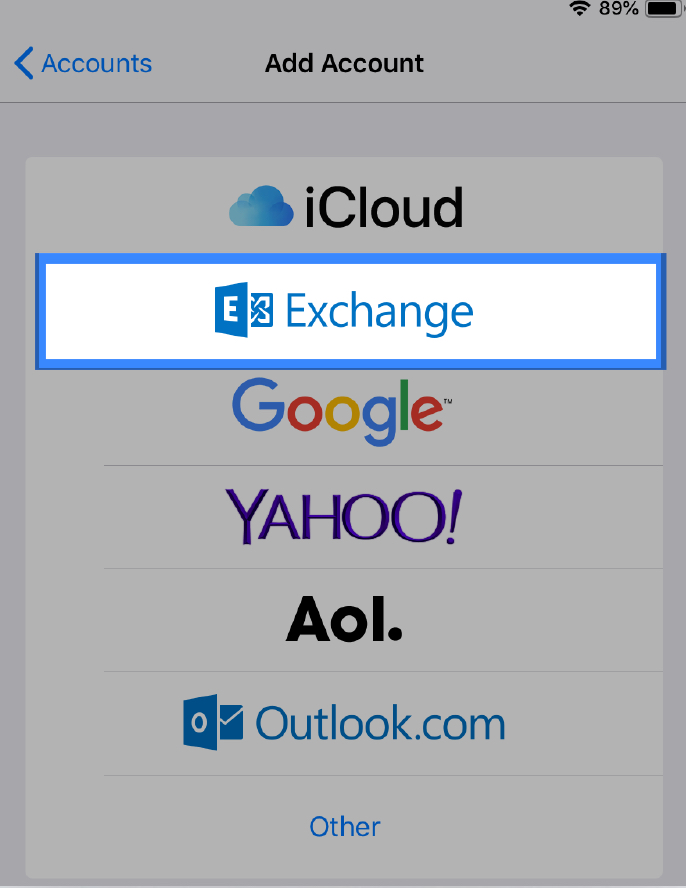
- Input your @csusm.edu campus email address, then name the Description as you wish (e.g. name CSUSM)
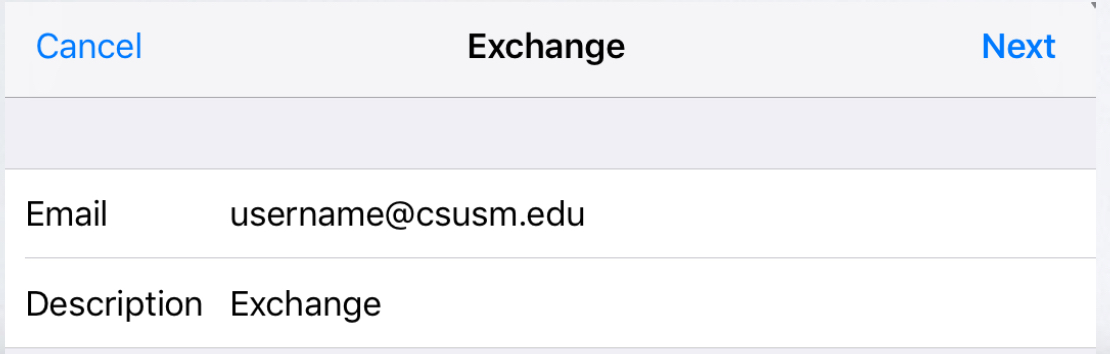
- Click "Sign In" to proceed to use your CSUSM Microsoft Exchange account.
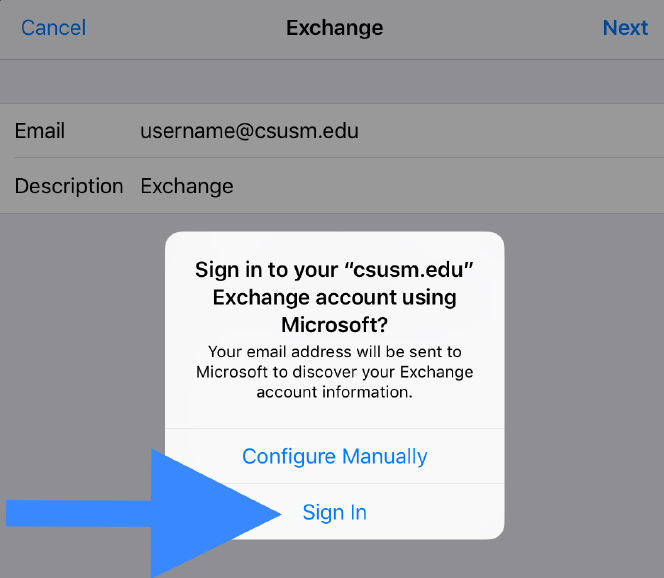
- Sign in using your CSUSM campus credentials
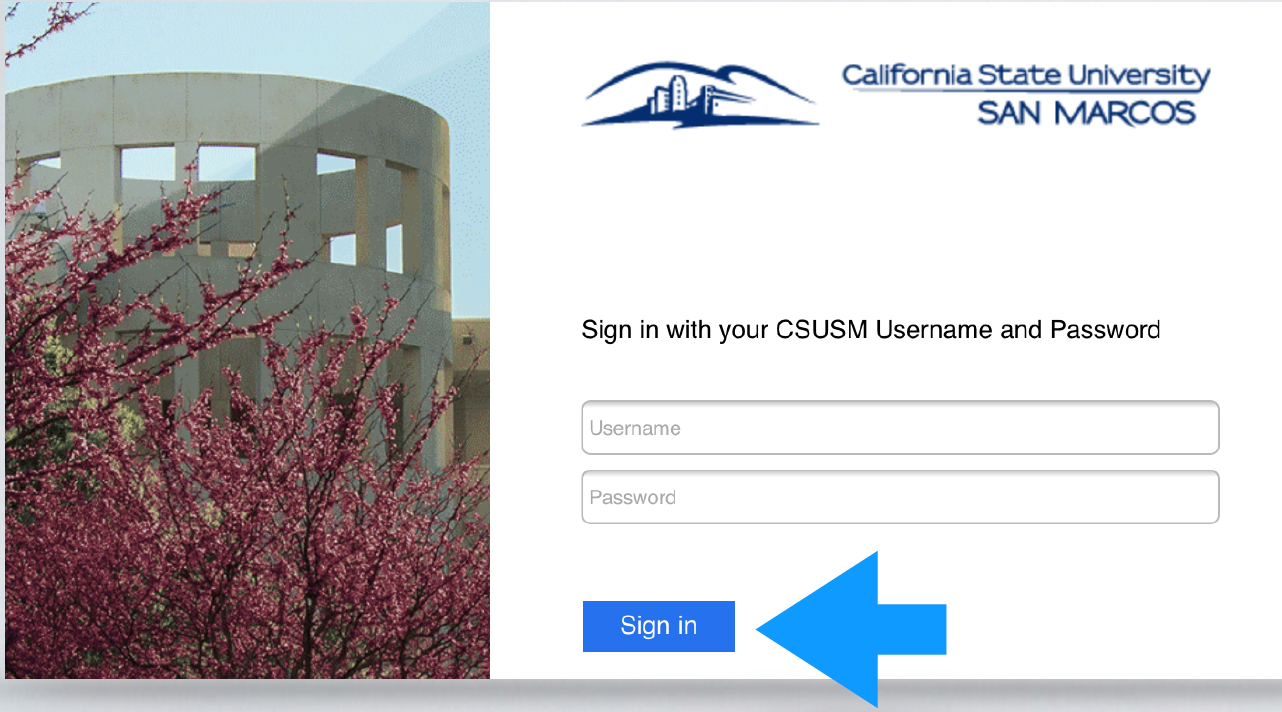
- Select the information that you want to Sync, then click "Save"
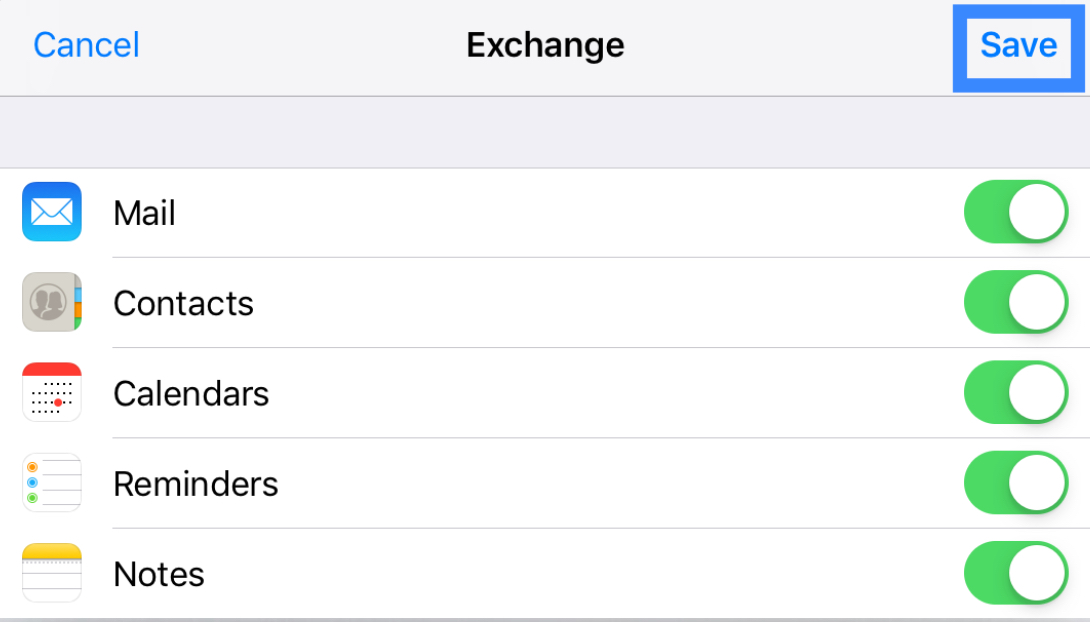
- You will now see your CSUSM email in the Mail application.
This page was: Helpful |
Not Helpful