Home → Campus Emails → Printer Friendly Version
Campus Emails
General
1. Setting Up Your Email on Your Mobile Device (iOS)
iOS Email App Set-up
While we recommend using the Outlook App for accessing your student email, we understand it's important for some people to have all of their emails in one location. The following are
- Go to Settings, select Mail, and select Accounts
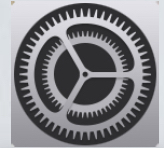
- Select "Add Account"
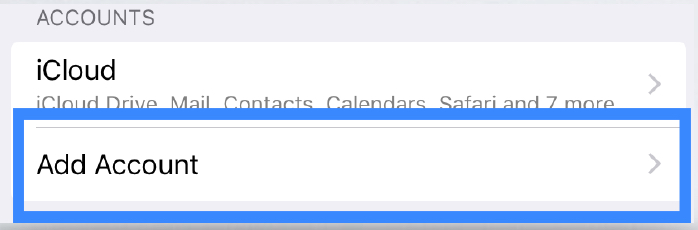
- Click the Exchange icon
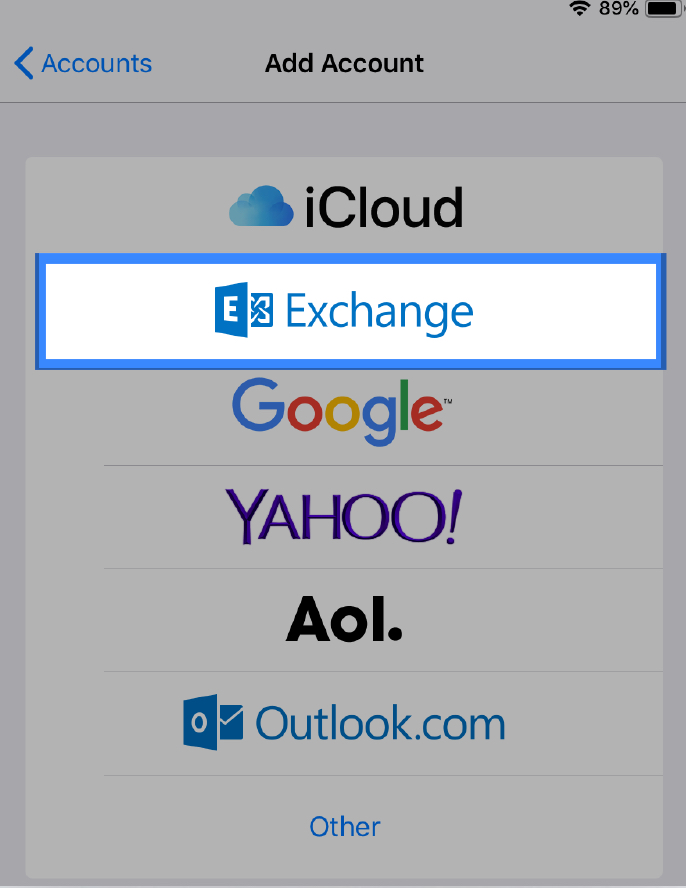
- Input your @csusm.edu campus email address, then name the Description as you wish (e.g. name CSUSM)
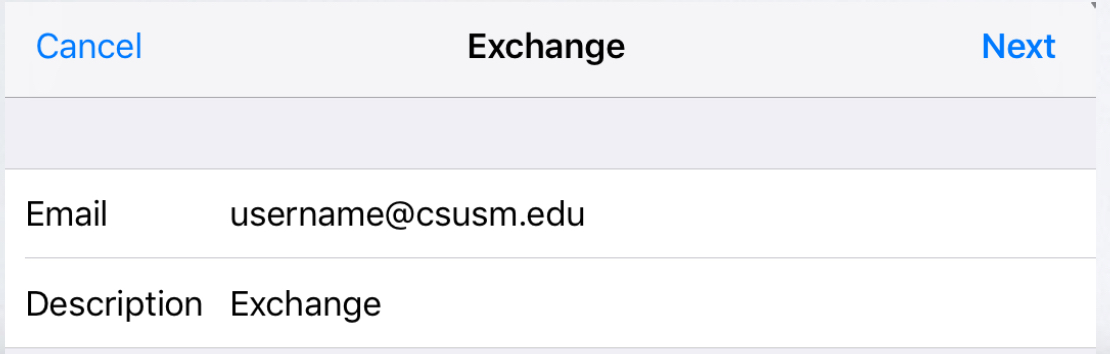
- Click "Sign In" to proceed to use your CSUSM Microsoft Exchange account.
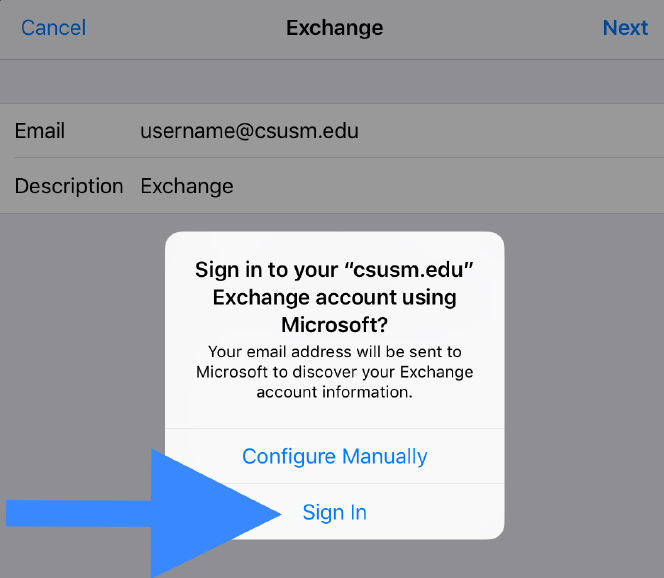
- Sign in using your CSUSM campus credentials
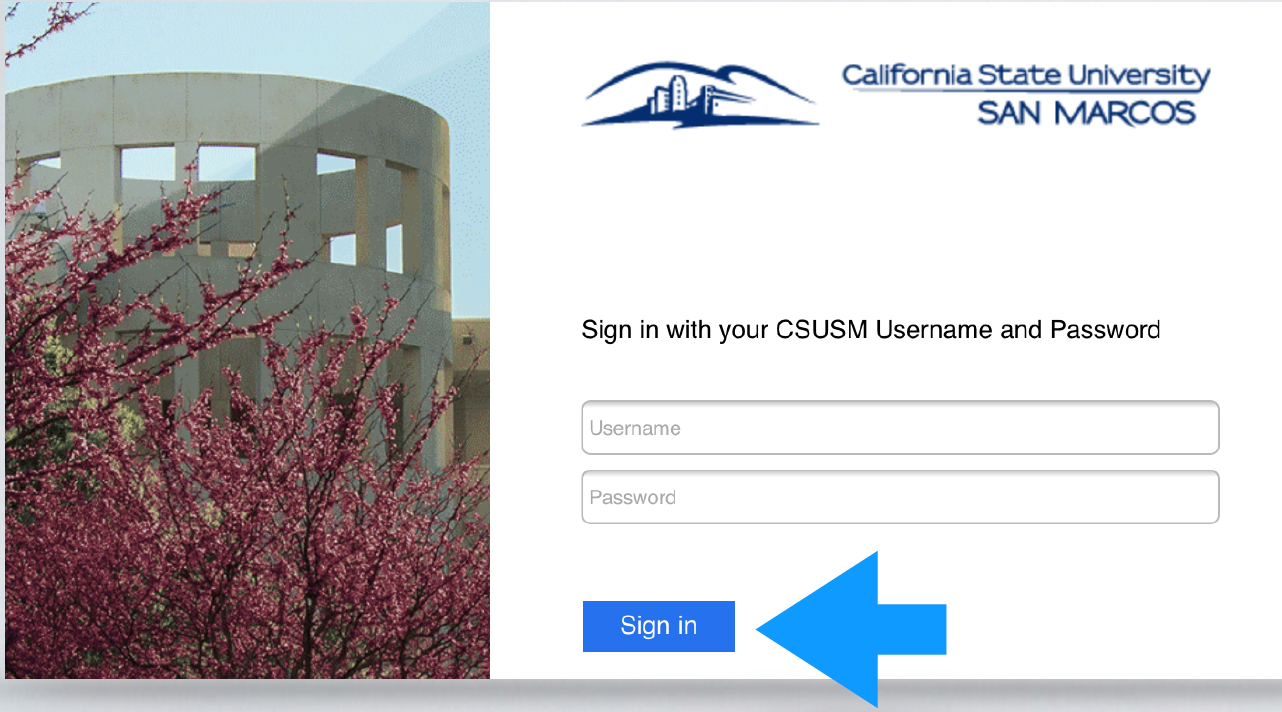
- Select the information that you want to Sync, then click "Save"
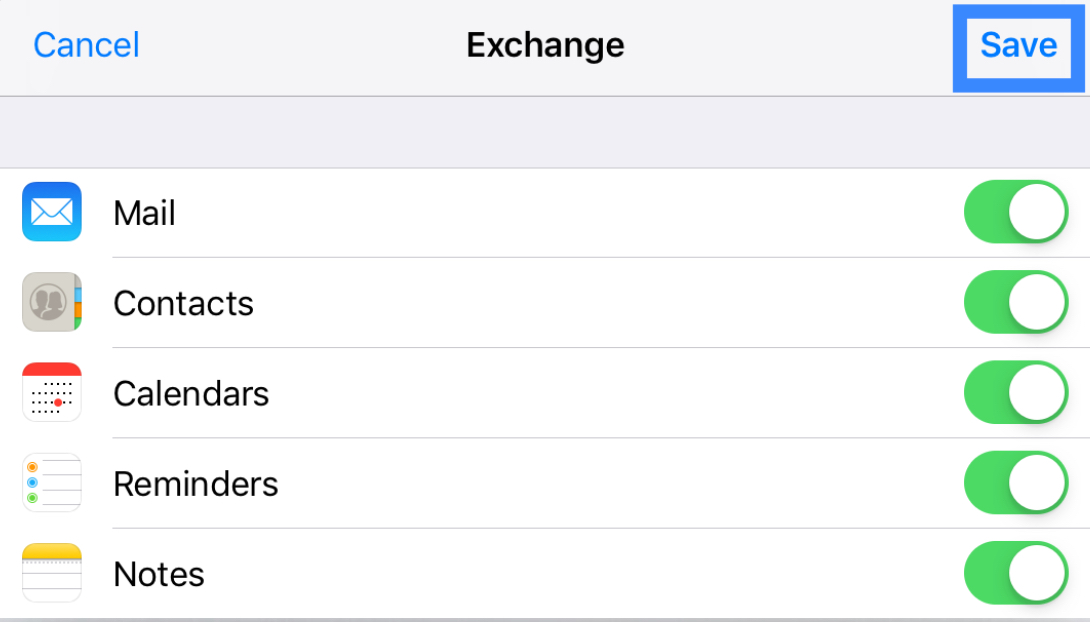
- You will now see your CSUSM email in the Mail application.
2. Setting Up Your Email on Your Mobile Device (Android)
Adding your school email to your phone can help make sure that you aren't missing any university communications. We recommend adding your email to either Gmail or Outlook.
Gmail
1. Open the "Gmail" app, press the icon in the top right corner, and press "Add another account". Then, at the next screen, press "Exchange and Office 365":
2. Enter your campus email:
3. You will be brought to this sign in screen. Your campus email should be filled in automatically:
Outlook
1. Open the Outlook app and press "Add Account":
2. Enter your campus email:
3. You will be brought to this sign in screen. Your campus email should be filled in automatically:
4. You will be prompted to make Outlook an administrator on your device. This is just to ensure that your device settings meet the campus' security requirements:
Students
1. Setting Up Your Student Email
Student Email Account
All students at CSUSM are provided access to a student "Cougars" email address which they can access through Microsoft Outlook. The login is username@csusm.edu and the same password you use for your MyCSUSM account.
Your campus email account (also referred to as your cougars email) will be created in April for Fall admits and November for Spring admits, once you have accepted your offer of admissions.
Faculty, staff, and students can access their email through a couple different methods:
- Online:
- Office 365 Login (login and click the "Outlook" icon on the left).
- Mobile device:
- Desktop Application:
- (Faculty & Staff only)
Microsoft Outlook: Please contact Technology Support services by phone or email (helpdesk@csusm.edu / 760.750.4790) for help setting up your Outlook profile on your campus-issued computer.